README.md
Slack MCP Server
MCP Server for the Slack API, enabling Claude to interact with Slack workspaces.
Tools
slack_list_channels- List public channels in the workspace
- Optional inputs:
limit(number, default: 100, max: 200): Maximum number of channels to returncursor(string): Pagination cursor for next page
- Returns: List of channels with their IDs and information
slack_post_message- Post a new message to a Slack channel
- Required inputs:
channel_id(string): The ID of the channel to post totext(string): The message text to post
- Returns: Message posting confirmation and timestamp
slack_reply_to_thread- Reply to a specific message thread
- Required inputs:
channel_id(string): The channel containing the threadthread_ts(string): Timestamp of the parent messagetext(string): The reply text
- Returns: Reply confirmation and timestamp
slack_add_reaction- Add an emoji reaction to a message
- Required inputs:
channel_id(string): The channel containing the messagetimestamp(string): Message timestamp to react toreaction(string): Emoji name without colons
- Returns: Reaction confirmation
slack_get_channel_history- Get recent messages from a channel
- Required inputs:
channel_id(string): The channel ID
- Optional inputs:
limit(number, default: 10): Number of messages to retrieve
- Returns: List of messages with their content and metadata
slack_get_thread_replies- Get all replies in a message thread
- Required inputs:
channel_id(string): The channel containing the threadthread_ts(string): Timestamp of the parent message
- Returns: List of replies with their content and metadata
slack_get_users- Get list of workspace users with basic profile information
- Optional inputs:
cursor(string): Pagination cursor for next pagelimit(number, default: 100, max: 200): Maximum users to return
- Returns: List of users with their basic profiles
slack_get_user_profile- Get detailed profile information for a specific user
- Required inputs:
user_id(string): The user's ID
- Returns: Detailed user profile information
Setup
Create a Slack App:
- Visit the Slack Apps page
- Click "Create New App"
- Choose "From scratch"
- Name your app and select your workspace
Configure Bot Token Scopes: Navigate to "OAuth & Permissions" and add these scopes:
channels:history- View messages and other content in public channelschannels:read- View basic channel informationchat:write- Send messages as the appreactions:write- Add emoji reactions to messagesusers:read- View users and their basic information
Install App to Workspace:
- Click "Install to Workspace" and authorize the app
- Save the "Bot User OAuth Token" that starts with
xoxb-
Get your Team ID (starts with a
T) by following this guidance
Usage with Claude Desktop
Add the following to your claude_desktop_config.json:
{
"mcpServers": {
"slack": {
"command": "npx",
"args": [
"-y",
"@modelcontextprotocol/server-slack"
],
"env": {
"SLACK_BOT_TOKEN": "xoxb-your-bot-token",
"SLACK_TEAM_ID": "T01234567"
}
}
}
}
Troubleshooting
If you encounter permission errors, verify that:
- All required scopes are added to your Slack app
- The app is properly installed to your workspace
- The tokens and workspace ID are correctly copied to your configuration
- The app has been added to the channels it needs to access
License
This MCP server is licensed under the MIT License. This means you are free to use, modify, and distribute the software, subject to the terms and conditions of the MIT License. For more details, please see the LICENSE file in the project repository.
Slack
MCP Server for the Slack API, enabling Claude to interact with Slack workspaces.
Package Information
Organization
 modelcontextprotocol
modelcontextprotocolContributors
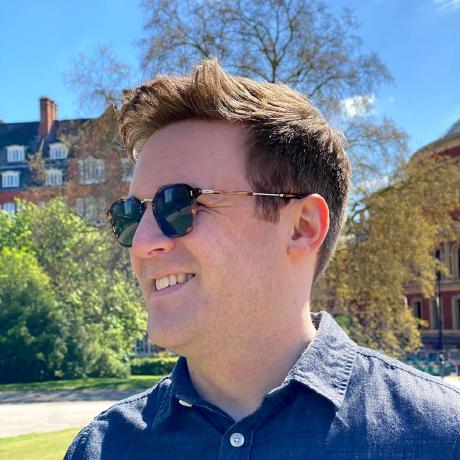 jspahrsummers
jspahrsummers dsp-ant
dsp-ant maheshmurag
maheshmurag jackadamson
jackadamson ItsBarryZ
ItsBarryZ GarvanD
GarvanD Skirano
Skirano maledorak
maledorak mikegehard
mikegehard elie
elie executeautomation
executeautomation sergehuber
sergehuber anjor
anjor SkywaveTM
SkywaveTM Taylor4484
Taylor4484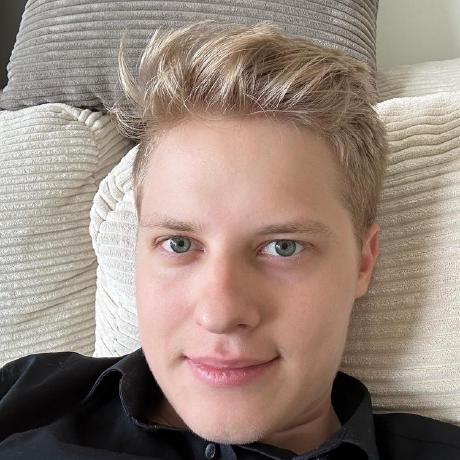 mishushakov
mishushakov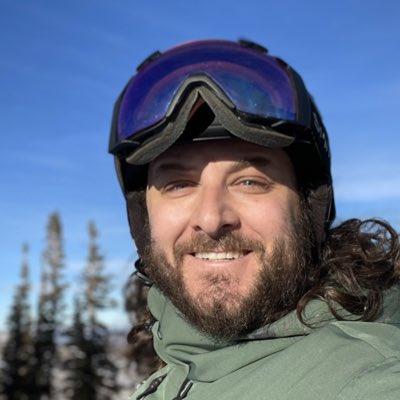 ferrants
ferrants Karthik-clearpoint
Karthik-clearpoint kacperlukawski
kacperlukawski tb-peregrine
tb-peregrine p13rr0m
p13rr0m fatwang2
fatwang2 zckly
zckly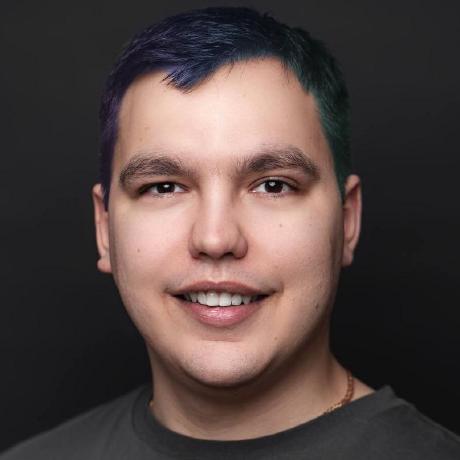 polRk
polRk varunneal
varunneal sean-lynch
sean-lynch salihergut
salihergut rorylogue
rorylogue rishikavikondala
rishikavikondala ProRedCat
ProRedCat